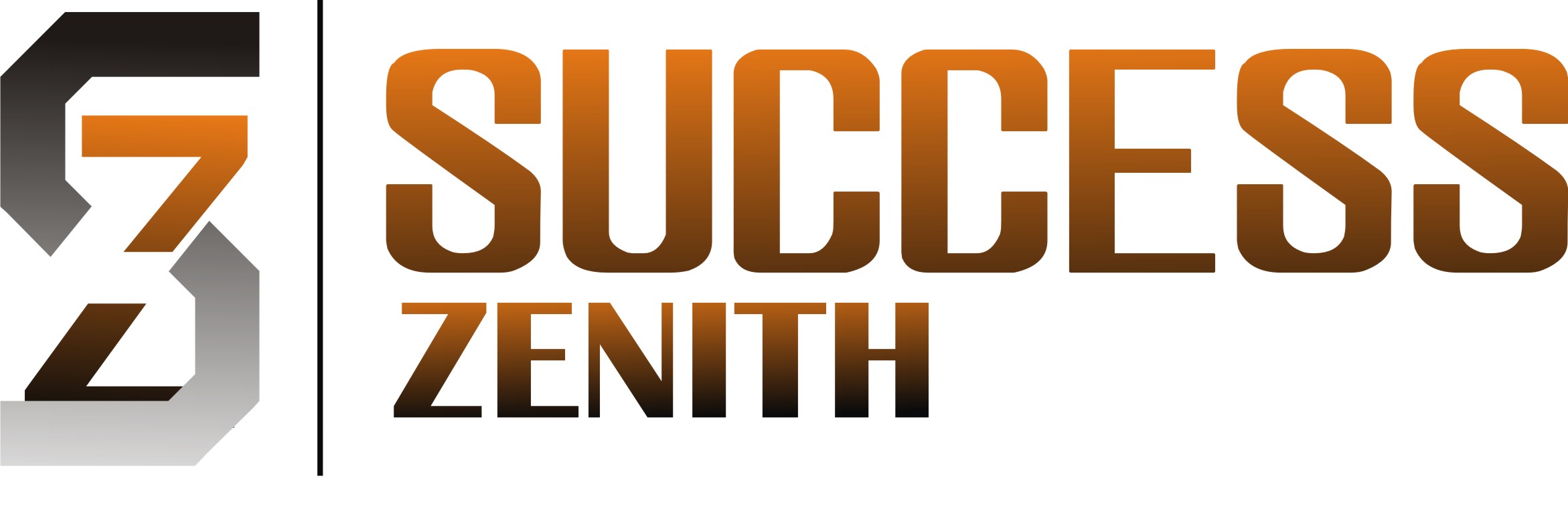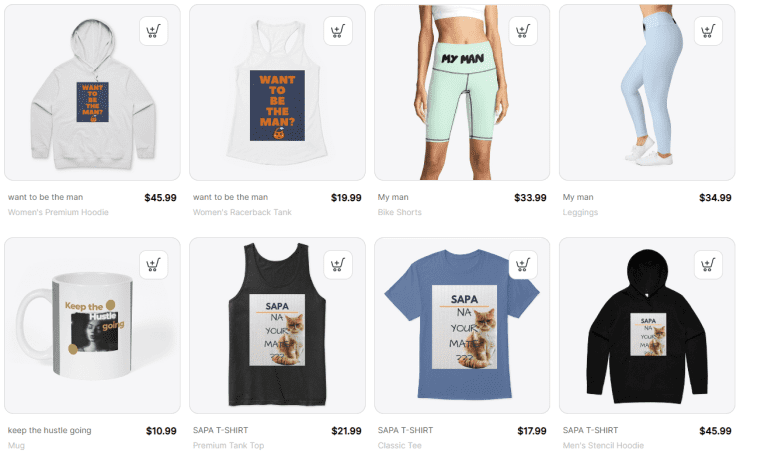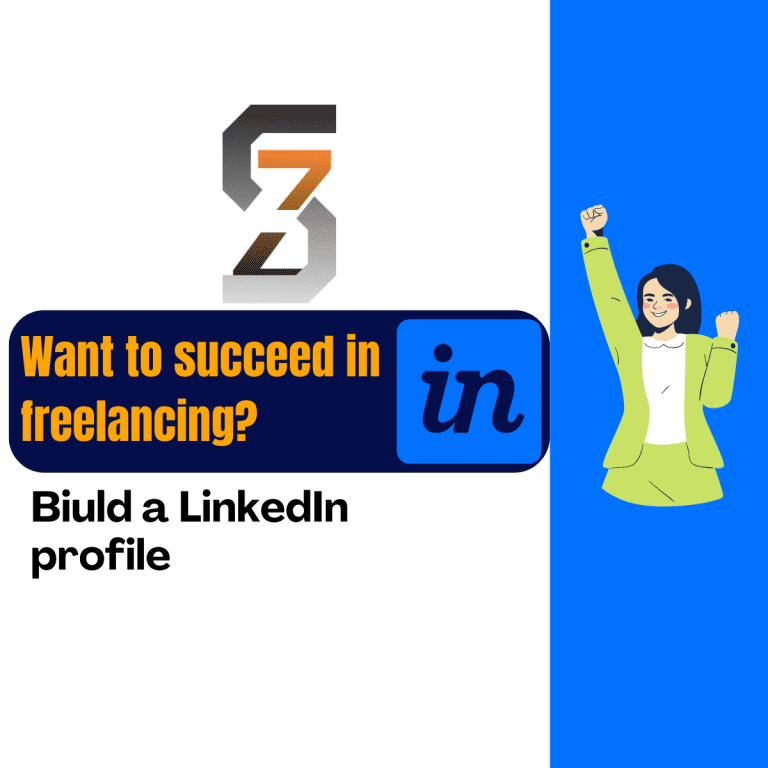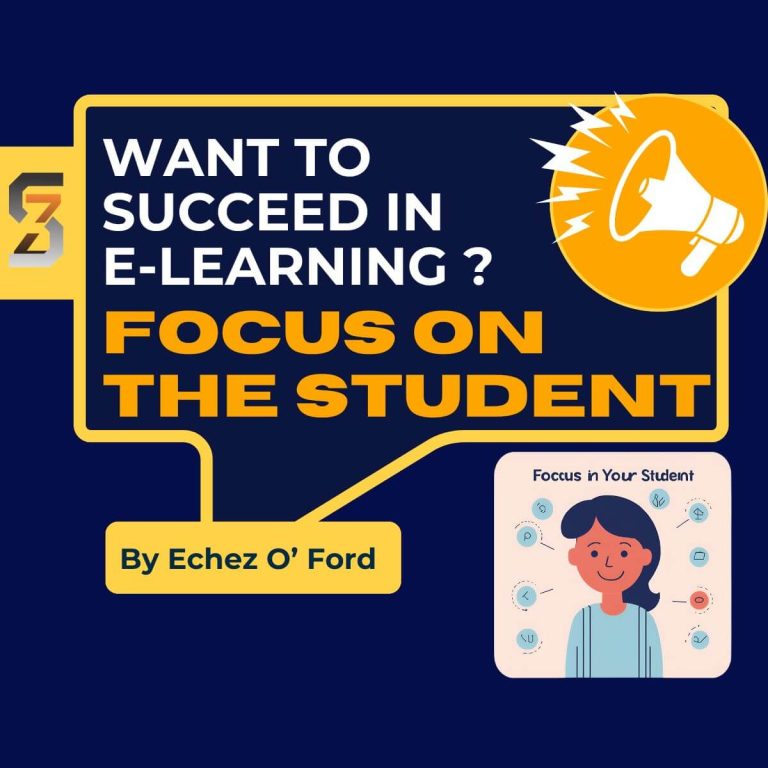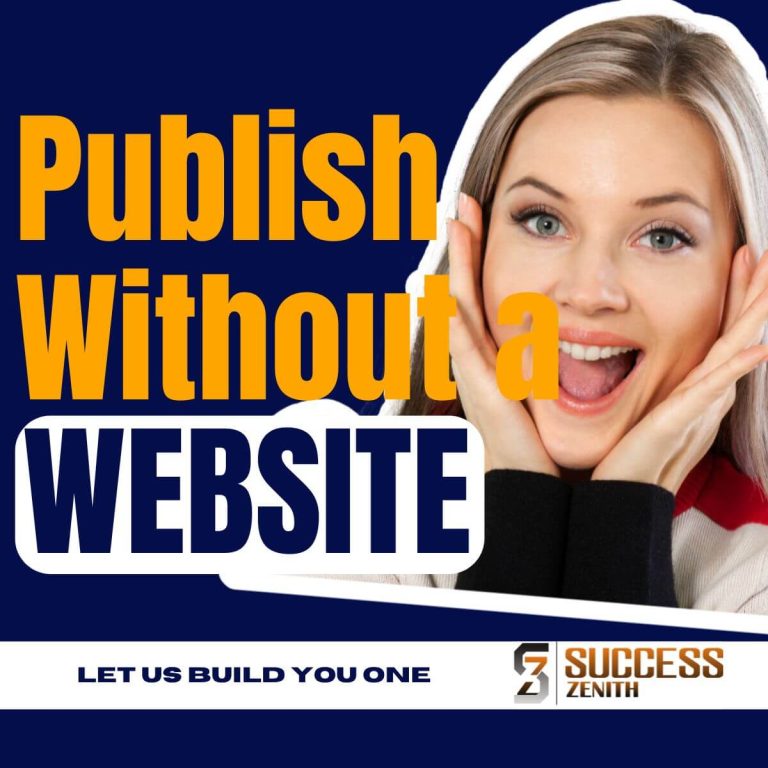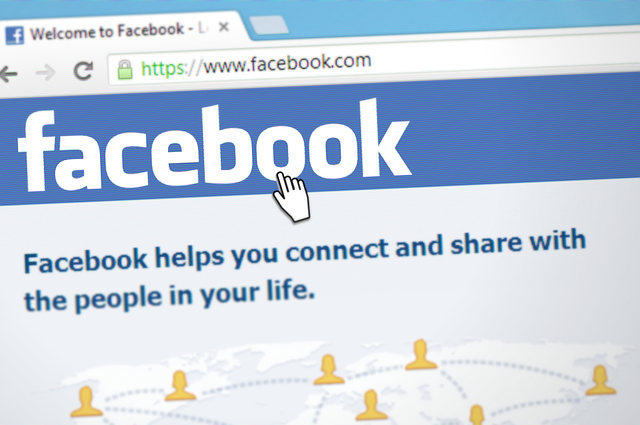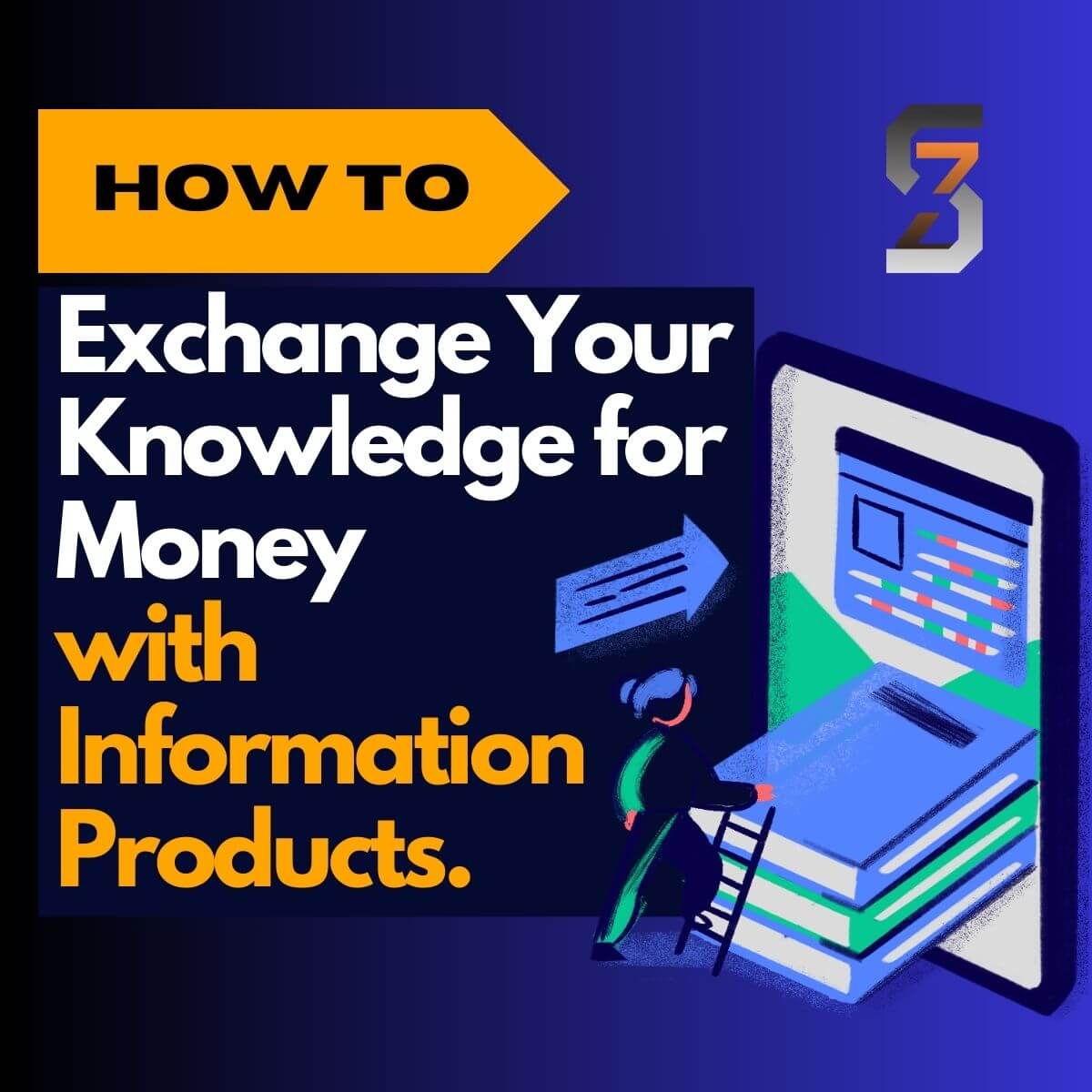Please Follow us on social media >>>>
How to Disable WP_Deburg Display on Your WordPress Site
You want to know how to remove the or Disable WP_Deburg Display on Your WordPress Site. You are at the right place.
Dont worry, the purpose of this post is to show you exactly how to remove WP_DEBUG _DISPLAY that shows at the end of your pages.
But first, let’s deal with the elephant in the room.
- What is WP_DEBUG _DISPLAY?
- Does it serve any purpose?
- What if I leave the WP_DEBUG _DISPLAY showing on my website?
Let’s take it one at a time.
WP_DEBUG _DISPLAY is a PHP file, or code that is used to handle the display of debug messages. Note that this is turned off by default. But sometimes comes up on without you doing anyting. When that happens, you may want to turn it off.
Check out our other Series on ‘HOW TO ARTILCES’
Does WP_DEBUG _DISPLAY serve any purpose? As you may have seen above, it helps your site managers or even you to see any debuging messages affecting your site.
What if I leave the WP_DEBUG _DISPLAY showing on my website? Well, it may not harm anyone. But your site visitors may not like it. You too may not like the interruption it gives your site visitors.
My advice is that you turn it off. This is simple to do. Now let me show you how to turn it off.
This is wha the WP_DEBUG _DISPLAY looks like in real life. I encounter it often when I work for clients on their sites.
I had to turn it on in my site to demonstrate to you what it is and how to turn it off. So, once you see it showing like seen bellow, follow the steps I will show you and you are good to good.
Note that it may be necessary to get intouch with your hosting provider to figure out some of the things I will show you below. This is becasue, hosting dashboards differ.
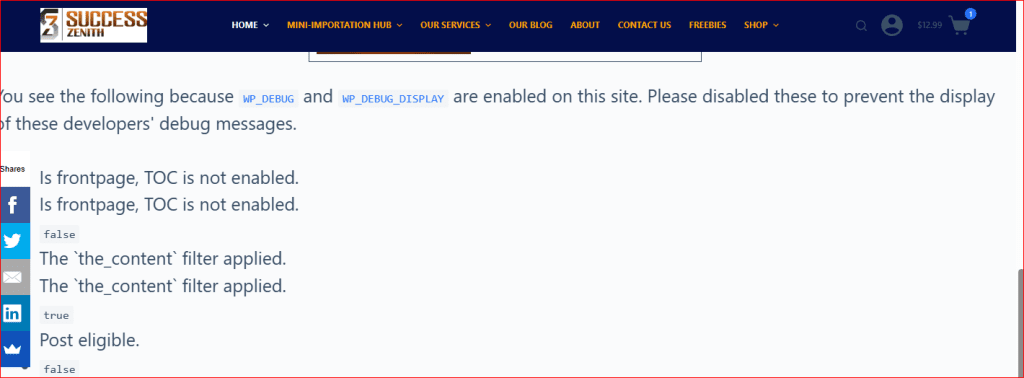
Once you see it show up like the image above, don’t cower, your problem has a solution. You don’t have to be a tech guy to solve it.
First, head over to your web hosting service, and log in with your credentials. Look around and find anywhere it says something about your domain.
Like in the image below:
(Don’t worry, you will soon be done on knowing how to Disable WP_Deburg Display on Your WordPress Site)
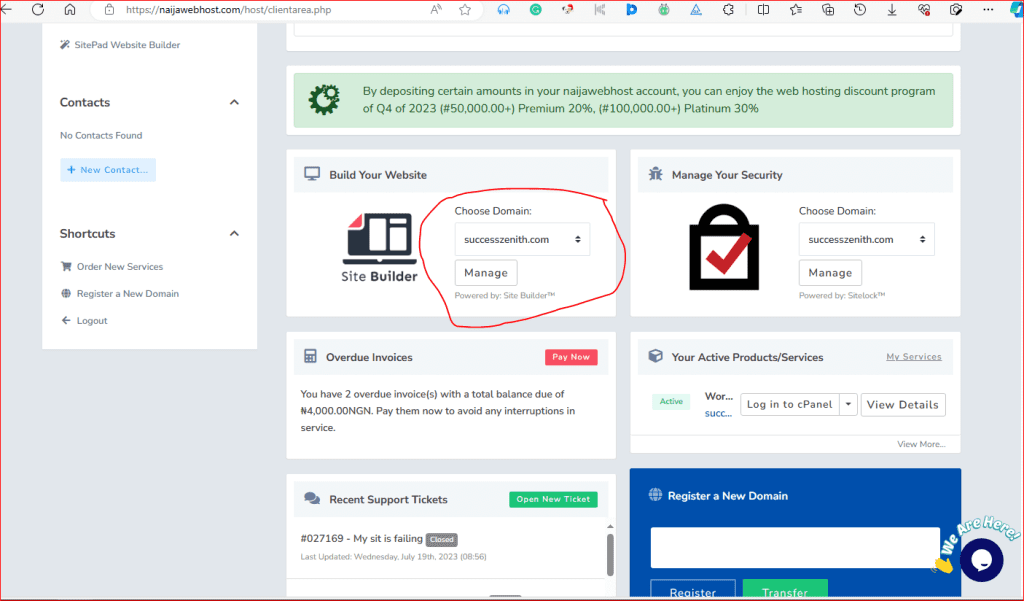
This may vary, depending on your web host of choice. But look around your customer area, you will see it.
Then log on to your cPanel. See the image below:
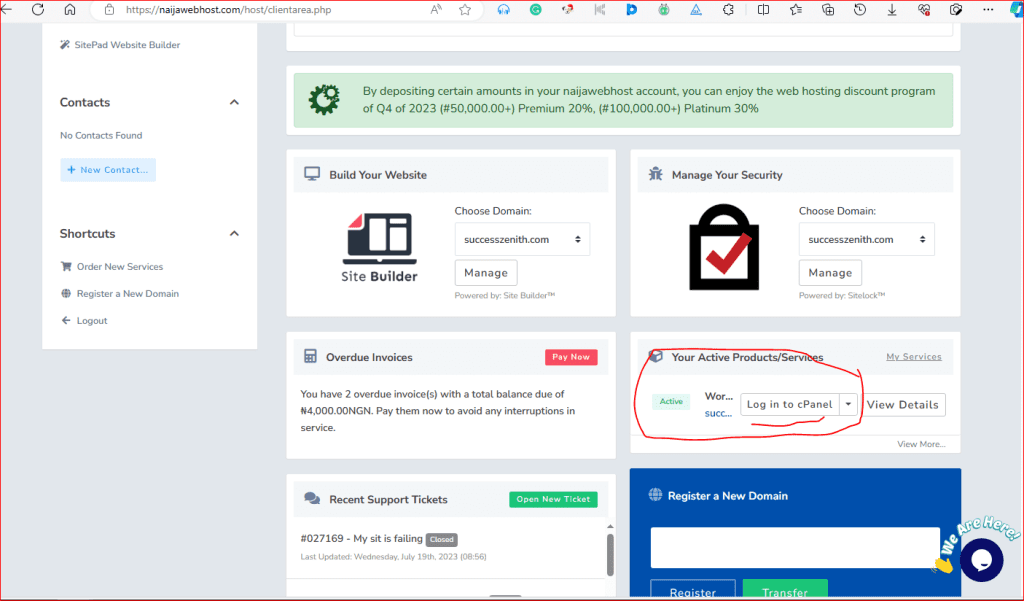
Once you are in your cPanel, look for your file manager. The image below will help you easily find your file manager:
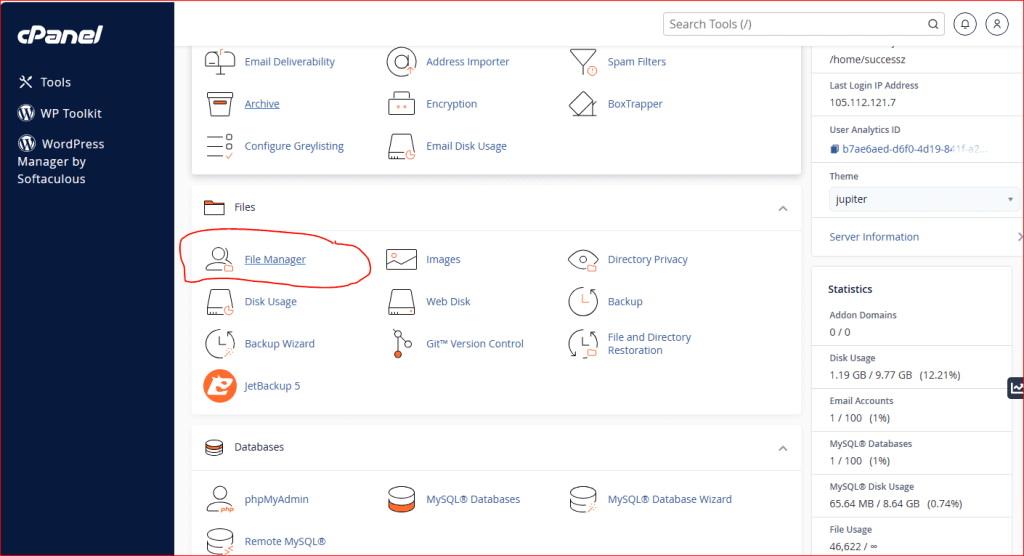
Goahead and open your file manager, this time, you are looking for the folder called Public_html, if you can’t find it, use the search bar to easily locate it. The image below will guide you.
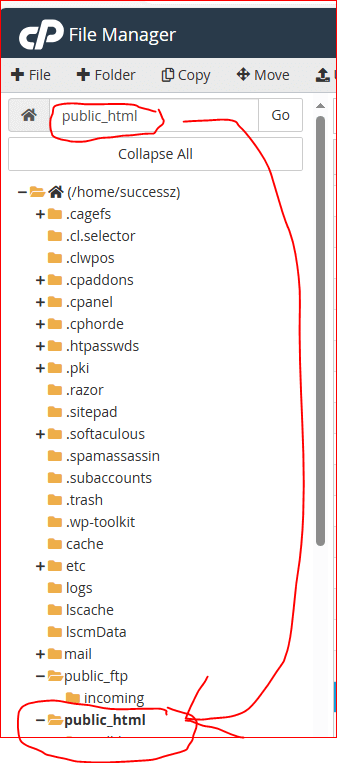
If you are still finding it diffivult to locate your public_html file, or if you have seen it, open up the document called wp_config.php.
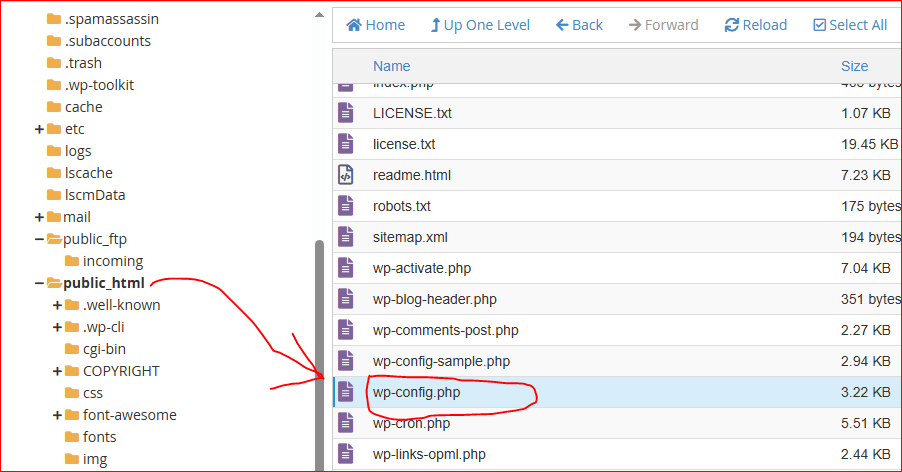
Having located the said file, right-click on it or open it and go straight to ‘edit. Once you are in the editing window, look for the line that says “define(‘WP_DEBUG’ true.
Pay attention to the word ‘true’ as that is the reason why the debug message is displaying on your website.
You want to turn that off. So, change the word ‘true’ to ‘false’ as shown in the image below:
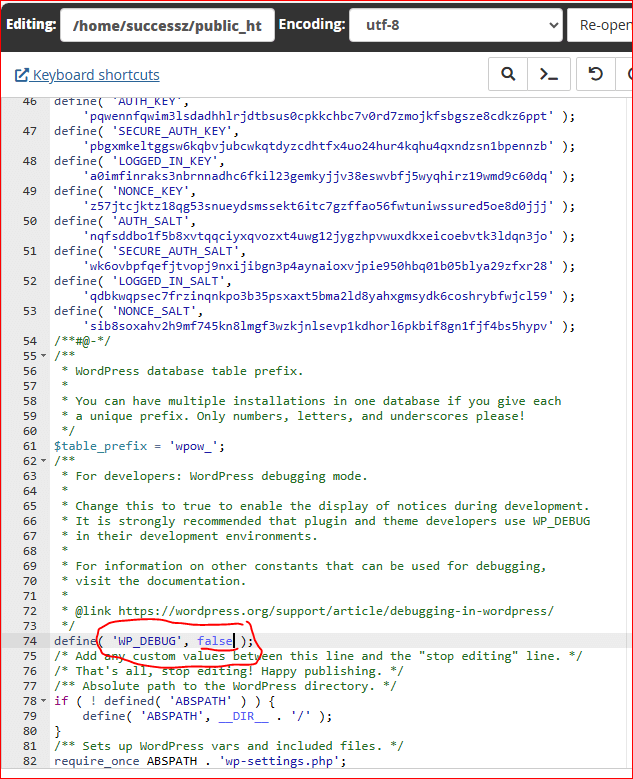
When you are done changing the ‘true’ to ‘false’, it will look something like what you see below:
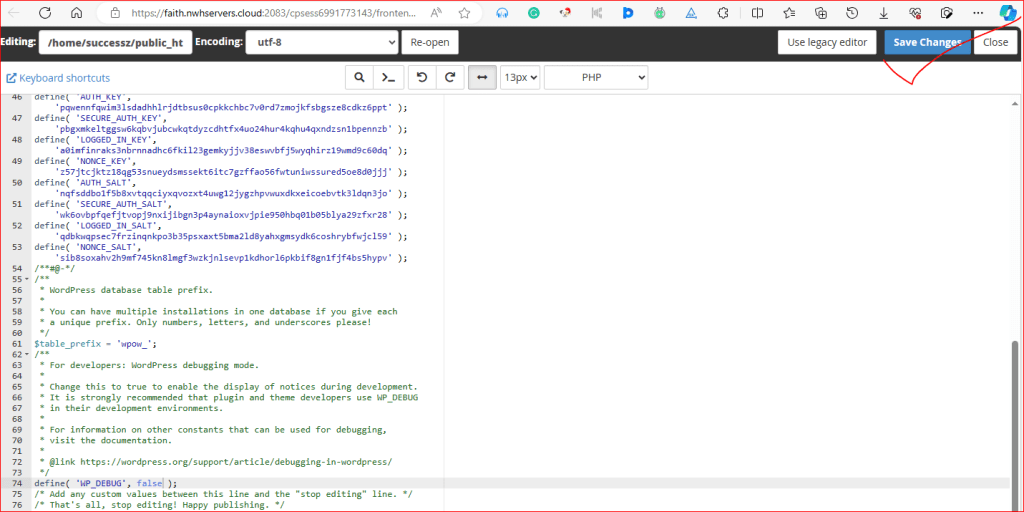
You are almost done, so click on the save button on the uper right corner of your windows. You will see the success sign, as shown on the image below:
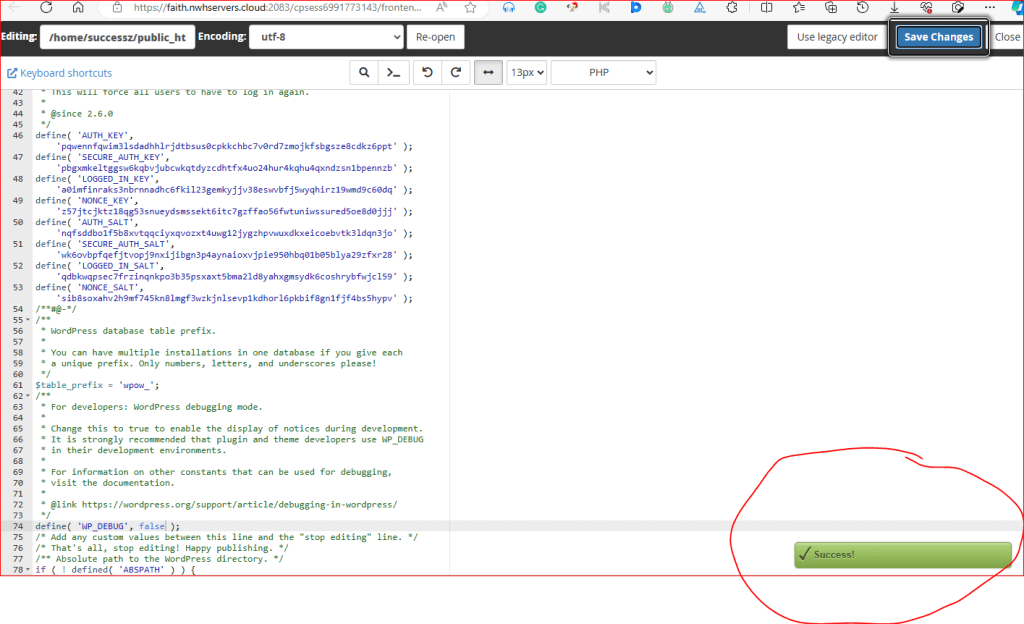
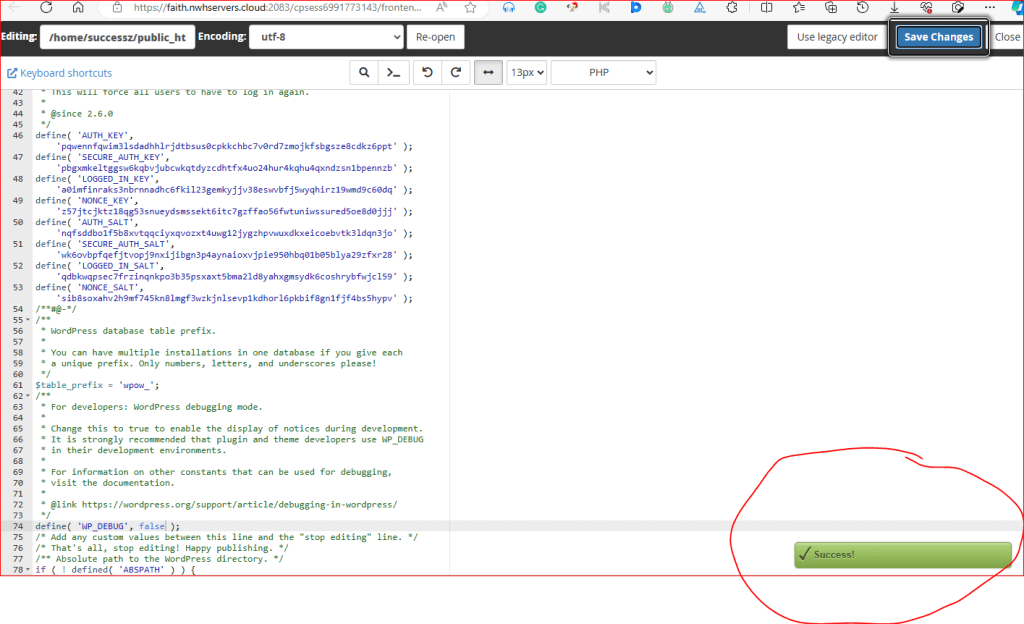
That’s it, you just learned how to disable WP_Deburg Display on Your WordPress. Now your vistors can have the best site experience without any disruption.
If you want to know more about debuging and error messages in wordpress, kindly visit wordpress developer page for more.
My name is Echez O’Ford, a writer by day, and a writer by night. I do writing all day. I chose to write about this because I encountered this problem more than once while writing for my clients.
Take a look at our services here and see what we can do for your business.