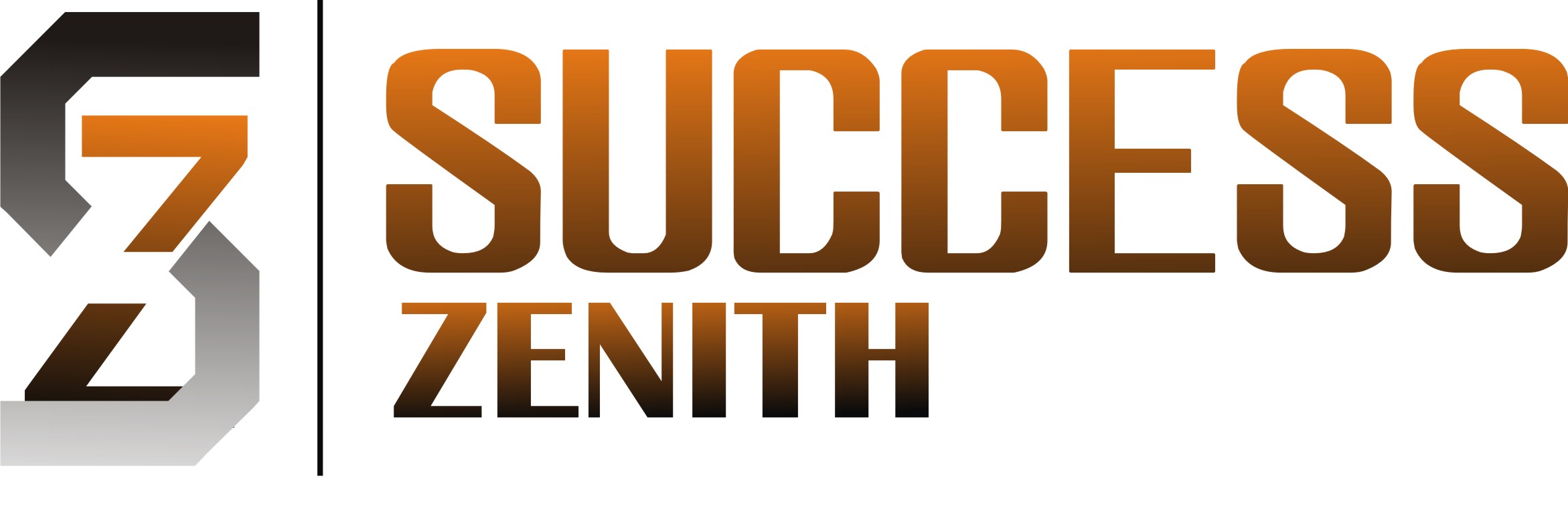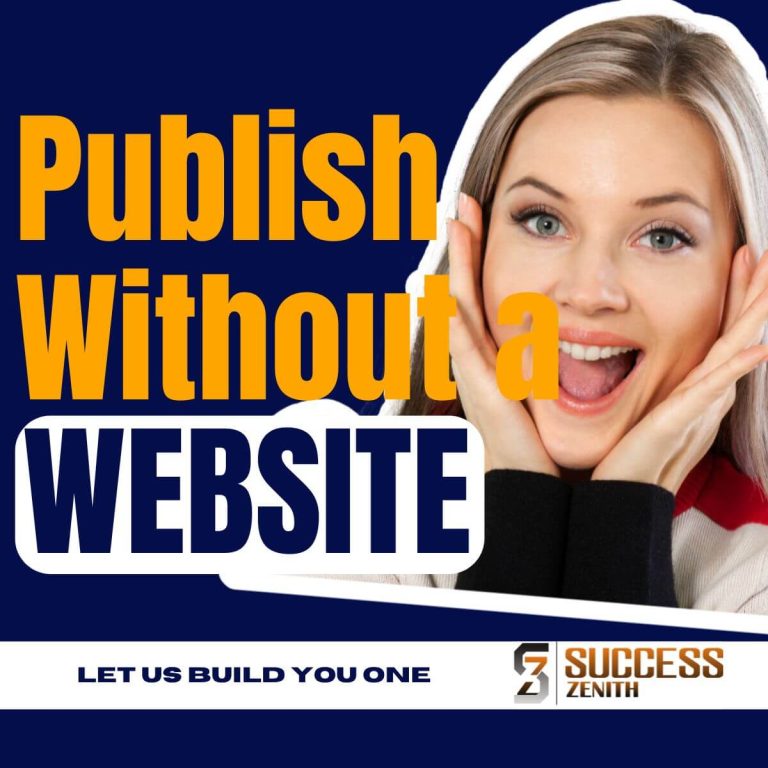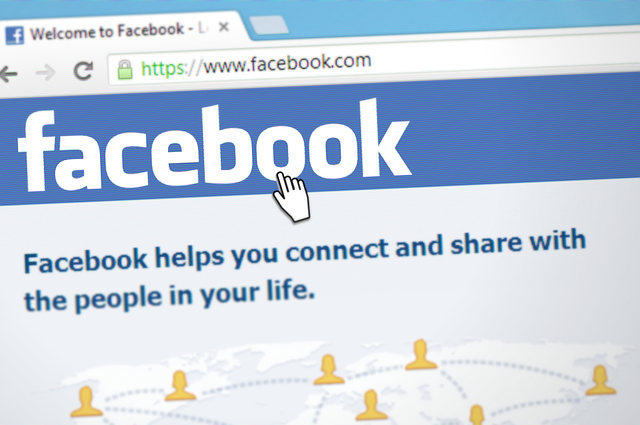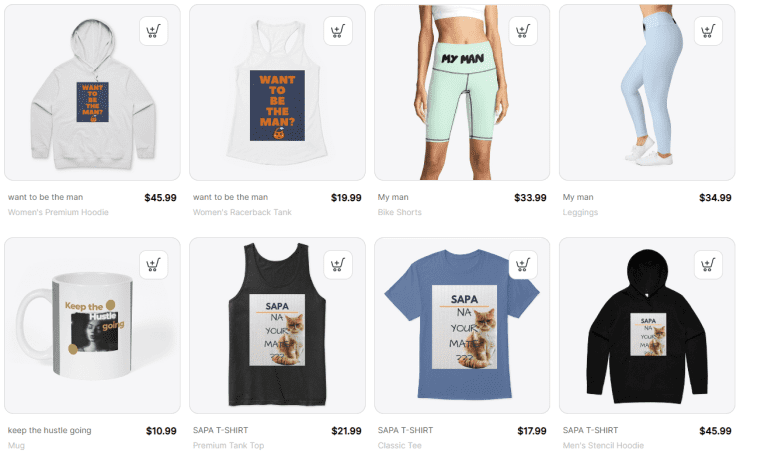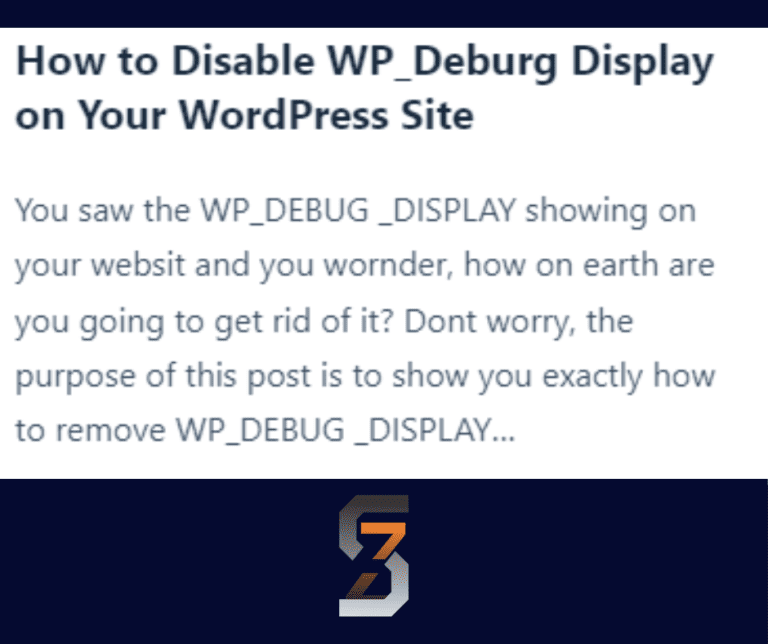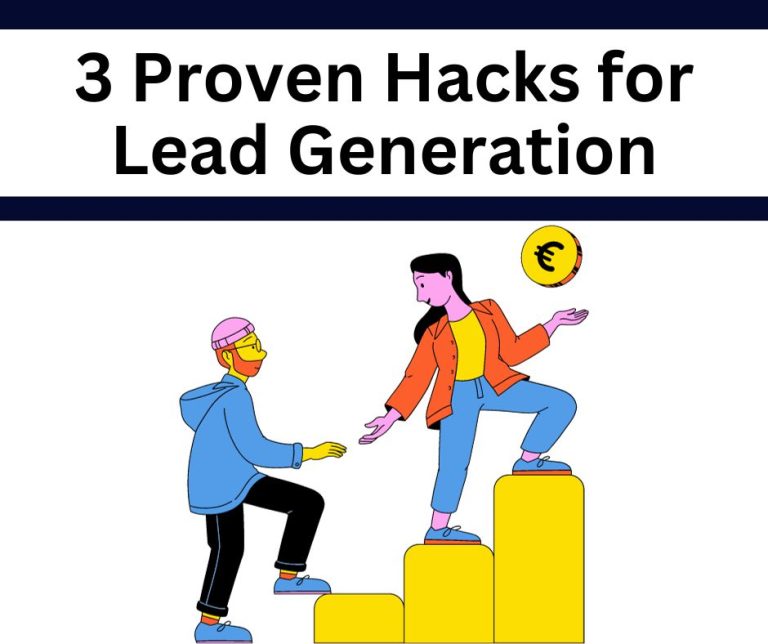Please Follow us on social media >>>>
How to Create a Digital CV/Portfolio Folder
Step-by-Step Guide: Create a Digital CV Folder or Portfolio in 10 minutes
Creating a digital CV or portfolio is one of the most effective ways to show the world your skills, creativity, and professional growth.
But it is not always easy to make your portfolio or CV stand out.
It doesn’t matter what you do; designer, writer, marketer, or freelancer—having a well-organized and visually appealing portfolio will set you apart from the competition.
In this guide, you’ll learn how to build your digital CV using platforms like Canva and Google Drive, avoid common mistakes, and explore top training resources to sharpen your presentation skills.
To help you choose the best platform for your needs, we’ve also included a detailed comparison table of three leading tools, each offering unique strengths for learning, building, and showing your best work.
But if you don’t have a niche already, go see this resource on how to select a niche first.
Option 1: Using Canva
- Log in to Canva.
- Go to canva.com and sign in or create an account.
- Organize Your Work
- Identify your best designs, presentations, social media posts, or any other visual content you’ve created.
- Create a Folder
- On the left sidebar, click “Projects.”
- Click “+ Folder” and name it something like “My Portfolio” or “Digital CV.”
- Add Your Work
- Open each design you want to include.
- Click the three dots (•••) on the top right of the design.
- Select “Move to Folder” and choose your new folder.
- Share the Folder
- Go to your folder.
- Click the “Share” button.
- Choose “Anyone with the link can view.”
- Copy the link to include in job applications or your resume.
Option 2: How to Create a Portfolio Using Google Drive
- Log in to Google Drive.
- Visit drive.google.com and sign in with your Google account.
- Create a New Folder
- Click the “+ New” button on the left.
- Select “Folder” and name it “Digital CV” or “Portfolio.”
- Upload Your Best Work
- Drag and drop files into the folder or click “+ New” > “File Upload.”
- Include PDFs, images, videos, or links to online work.
- Organize with Subfolders (Optional)
- Create subfolders like “Designs,” “Writing Samples,” “Presentations,” etc.
- Share the Folder
- Right-click the folder > “Share.”
- Under “General access,” select “Anyone with the link” and set to “Viewer.”
- Copy the link to share.
Tips for a Strong Digital CV Folder
- Curate carefully: Only include your best and most relevant work.
- Add context: Use file names or a cover document to explain each piece.
- Keep it updated: Refresh the folder regularly with new work.
- Use a custom link: Consider using a URL shortener like Bit.ly for a cleaner link.
- If you created your content with AI, put effort to make it look and sound human.
5 mistakes to avoid when creating your digital CV folder on Canva or Google Drive:
Mistake 1: Including Too Much Work
- Why it’s a mistake: Overloading your folder with every project you’ve ever done can overwhelm viewers.
- What to do instead: Curate only your top 5–10 strongest pieces that align with the job or opportunity you’re targeting.
Mistake 2: Not Adding Context or Descriptions
- Why it’s a mistake: Viewers may not understand the purpose, tools used, or your role in the project.
- What to do instead: Add a brief description or a cover document explaining each piece (e.g., project goals, your contribution, results).
Mistake 3: Using Unprofessional File Names
- Why it’s a mistake: Files named like finalfinal2.png or myworklol.pdf look unprofessional.
- What to do instead: Use clear, professional names like Brand_Identity_Design_2024.pdf or Social_Media_Campaign_Results.png.
Mistake 4: Forgetting to Set Proper Sharing Permissions
- Why it’s a mistake: If your folder is private or restricted, employers won’t be able to view it.
- What to do instead: Always test the link and set permissions to “Anyone with the link can view.”
Mistake 5: Not Updating the Folder Regularly
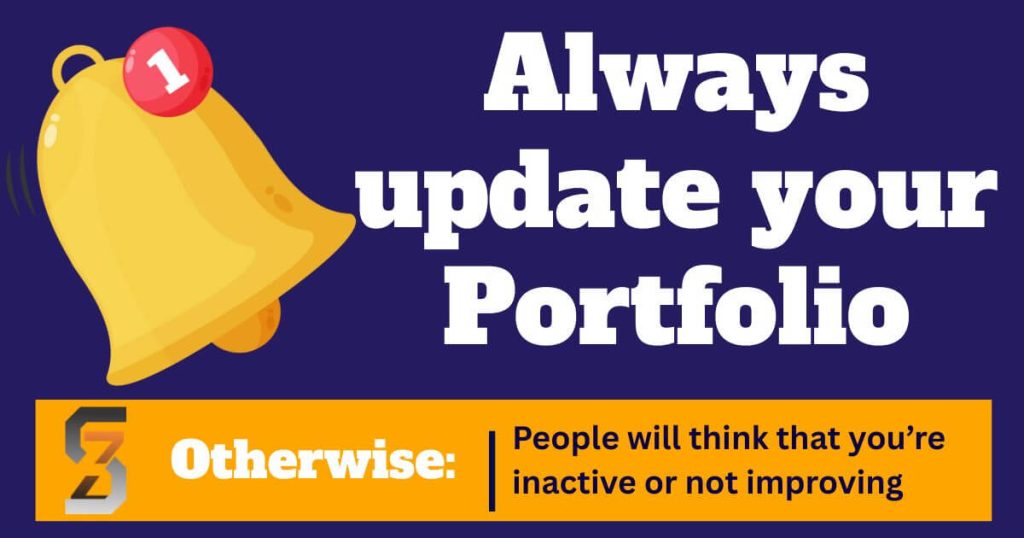
- Why I call it a mistake: Outdated work gives the impression that you’re inactive or not improving.
- What to do instead: Schedule a reminder to review and update your folder every few months with new or improved work.
There you have it. But if you’re looking to take your digital CV or portfolio to the next level, there are several trusted platforms that offer expert-led training and tools to help you stand out.
This will take you to the next level if you are a designer, writer, photographer, or creative professional, because learning how to present your work effectively is just as important as the work itself.
Below are three highly recommended platforms where you can gain valuable skills, build a professional online presence, and learn how to create a digital portfolio that gets noticed.
1. Skillshare
- What it offers: A wide range of classes on portfolio building, graphic design, branding, and digital storytelling.
- Why it’s great: Courses are taught by industry professionals, and you can learn at your own pace.
- Recommended for: Designers, illustrators, photographers, and content creators.
Example course: Crafting a Great Graphic Design Portfolio by Jeremy Mura
2. Squarespace (via MyElearningWorld)
- What it offers: A powerful website builder with portfolio-specific templates and AI tools to help you design and optimize your digital CV.
- Why it’s great: No coding needed, and it includes tools for SEO, client invoicing, and e-commerce.
Recommended for: Creatives who want a polished, professional online presence without technical hassle
3. Behance (by Adobe)
- What it offers: A free platform to showcase your work, connect with other creatives, and get discovered by potential clients or employers.
- Why it’s great: It doubles as a portfolio and a social network, with options to sell assets and offer freelance services.
- Recommended for: Graphic designers, UX/UI designers, photographers, and motion graphic artists
| Platform | Best For | Key Features | Cost | Ease of Use | Portfolio Hosting | Learning Resources |
|---|---|---|---|---|---|---|
| Skillshare | Learning creative and professional skills |
|
Subscription-based (Free trial available) | Very easy (Beginner-friendly) | No (Learning only) | Extensive library of creative and business courses |
| Squarespace | Creating a professional personal website |
|
Paid plans (Free trial available) | Moderate (Drag-and-drop interface) | Yes (Fully hosted website) | Guides, webinars, and tutorials |
| Behance | Showcasing creative work and networking |
|
Free | Very easy (Upload and publish) | Yes (Creative portfolio platform) | Limited (Mostly community-based learning) |
There you have it on how to create a digital CV or portfolio folder without hiring a pro.
SuccessZenith